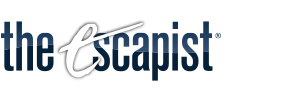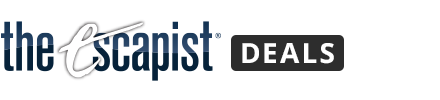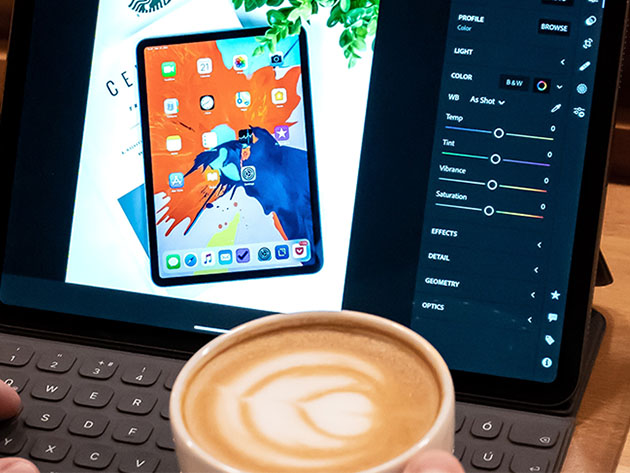The Pro Photography & Photoshop 20 Course Bundle
434 Enrolled
20 Courses & 119 Hours
$39.99$640.00
You save 93%
What's Included

$32.00 Value
Photoshop Made Easy
Chris Parker
126 Lessons (15h)
Lifetime

$32.00 Value
Lightroom Portrait Beauty Retouch: Full Edit & Workflow
Chris Parker
20 Lessons (1h)
Lifetime
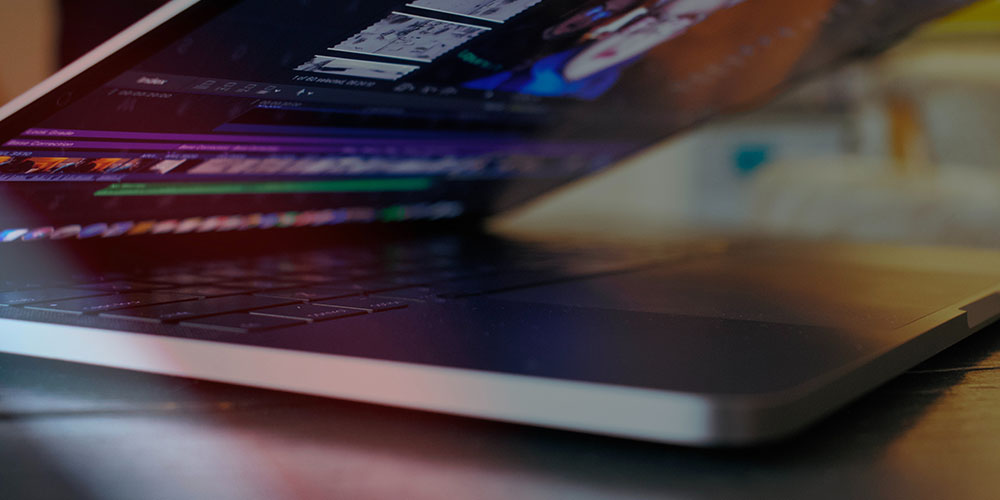
$32.00 Value
Lightroom Editing: Transform Your Fall Photos & Free Presets
Chris Parker
24 Lessons (2h)
Lifetime
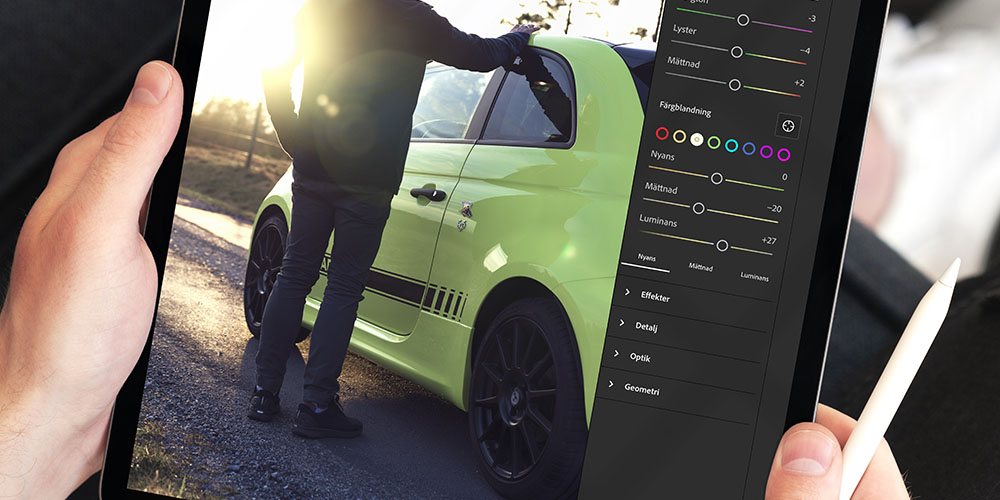
$32.00 Value
7 Lightroom Presets That Will Cut Your Workflow by Up to 50%
Chris Parker
12 Lessons (1h)
Lifetime

$32.00 Value
Adobe Lightroom CC Made Easy
Chris Parker
30 Lessons (2h)
Lifetime
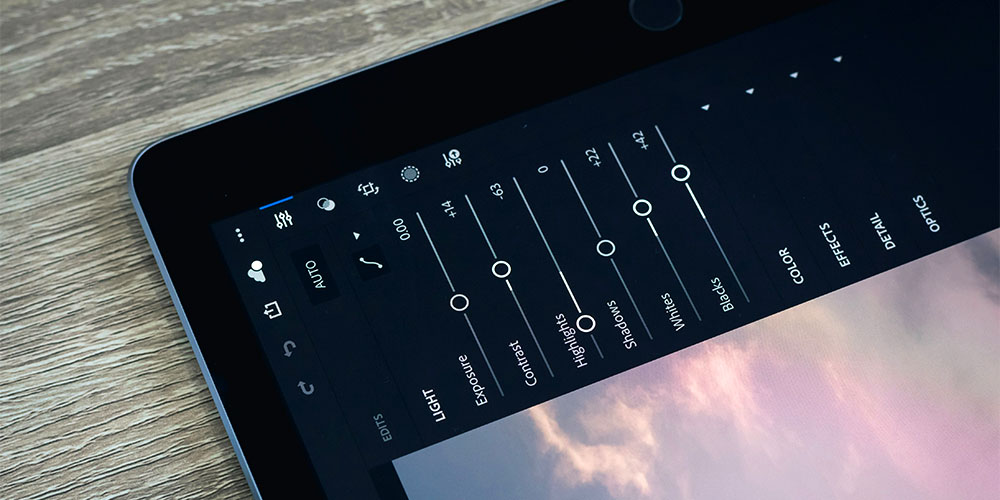
$32.00 Value
Adobe Lightroom CC Classic Made Easy
Chris Parker
80 Lessons (7h)
Lifetime

$32.00 Value
47 Photoshop Projects for Aspiring Graphic Designers
Chris Parker
54 Lessons (7h)
Lifetime

$32.00 Value
5 Step Lightroom Classic Workflow Taught by Pro Photographer
Chris Parker
44 Lessons (3h)
Lifetime

$32.00 Value
The Complete Wedding Photography Course
Chris Parker
60 Lessons (10h)
Lifetime

$32.00 Value
Lightroom Workflow for Wedding Photographers Plus Full Edit
Chris Parker
12 Lessons (1h)
Lifetime
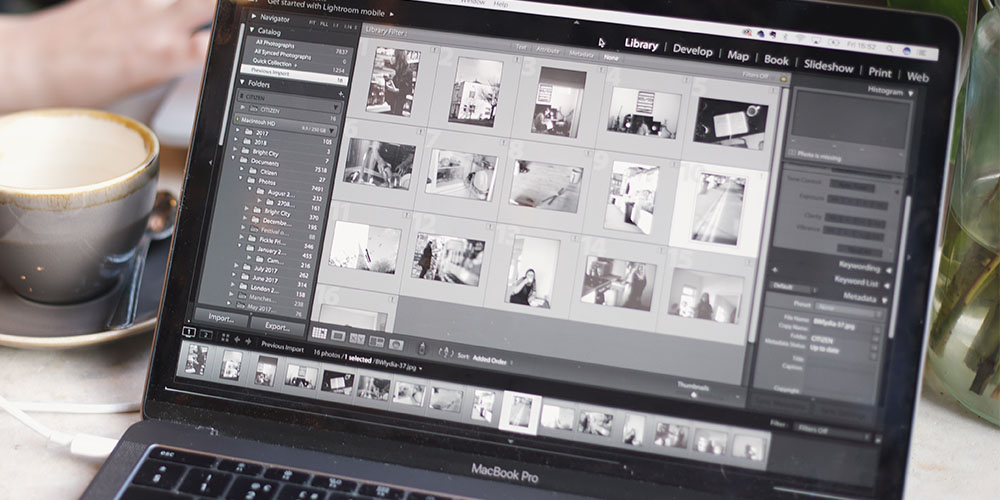
$32.00 Value
Lightroom Photo Collages: Create Directly in Lightroom
Chris Parker
7 Lessons (1h)
Lifetime

$32.00 Value
Photoshop Light Effects: Let There Be Light!
Chris Parker
15 Lessons (1h)
Lifetime

$32.00 Value
Photography Master Class
Chris Parker
65 Lessons (5h)
Lifetime

$32.00 Value
Photoshop Cinematic Photography Effects
Chris Parker
18 Lessons (1h)
Lifetime

$32.00 Value
Photoshop Fall Edits for Outdoor Portraits + Landscapes
Chris Parker
13 Lessons (1h)
Lifetime

$32.00 Value
7 Photoshop Web Design Projects: Learn Web Design by Doing
Chris Parker
94 Lessons (12h)
Lifetime

$32.00 Value
7 GIMP Web Design Projects: Learn GIMP Web Design by Doing
Chris Parker
95 Lessons (17h)
Lifetime
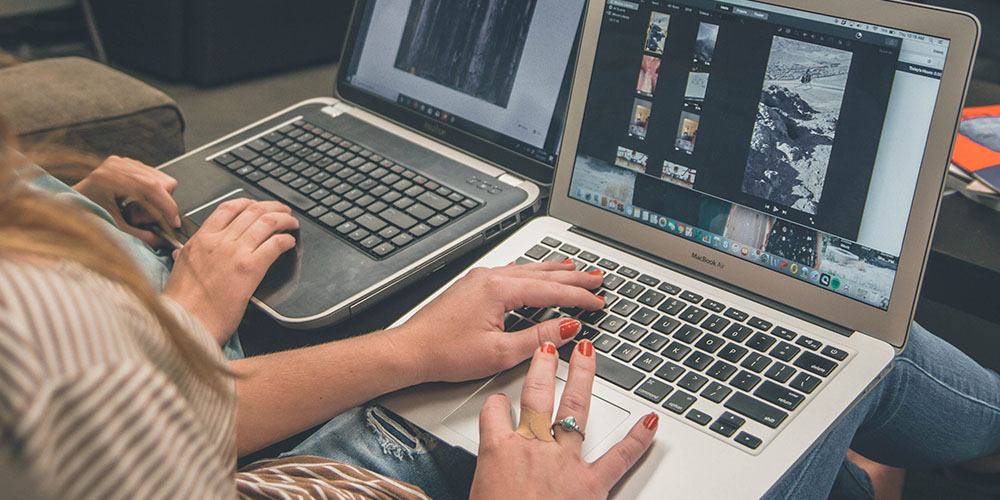
$32.00 Value
27 GIMP Projects + 547 GIMP Templates
Chris Parker
67 Lessons (8h)
Lifetime

$32.00 Value
The Photoshop Alternative: GIMP Made Easy
Chris Parker
135 Lessons (15h)
Lifetime

$32.00 Value
Photoshop for Busy Entrepreneurs
Chris Parker
55 Lessons (9h)
Lifetime
Terms
- Unredeemed licenses can be returned for store credit within 30 days of purchase. Once your license is redeemed, all sales are final.
3 Reviews
5/ 5
All reviews are from verified purchasers collected after purchase.
FG
Felipe Gillie
Verified Buyer
Loved!!!!! Really interesting, loved the main course about photos, I learned a lot. And there’re still so many courses to go through… but anyway, highly recommends, I even made one of my friends to buy it
Jul 4, 2024
Peggy Bragg
Verified Buyer
I love learning every thing about photography. The courses are really fun. I can not wait to apply what i have learned in my photographs
Sep 1, 2020
FD
F D
Verified Buyer
I have not finished the content of this purchase but from reading the reviews the product seems promising.
Aug 19, 2020
Your Cart
Your cart is empty. Continue Shopping!
Processing order...